Step-by-Step: Create an Animated GIF in Canva
1) Start a New Design
- Go to Canva.com and log in.
- Click Create a design and choose a preset size or custom dimensions (e.g., 1080×1080 for Instagram).
- Canva opens a blank canvas to begin.
Tip: Search "animated" in Templates to start faster.
2) Add Your Design Elements
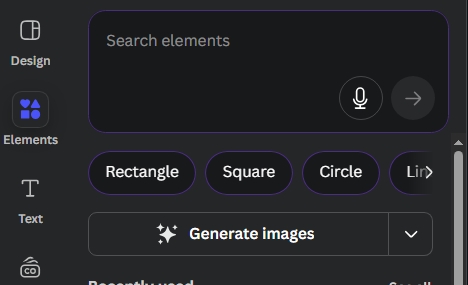
- Use Elements to add shapes, icons, stickers, or illustrations.
- Upload your own photos or pick from Canva's library.
- Add Text for headlines, quotes, or CTAs, and arrange with the Position tool.

3) Animate
- Select an element and click Animate in the top toolbar.
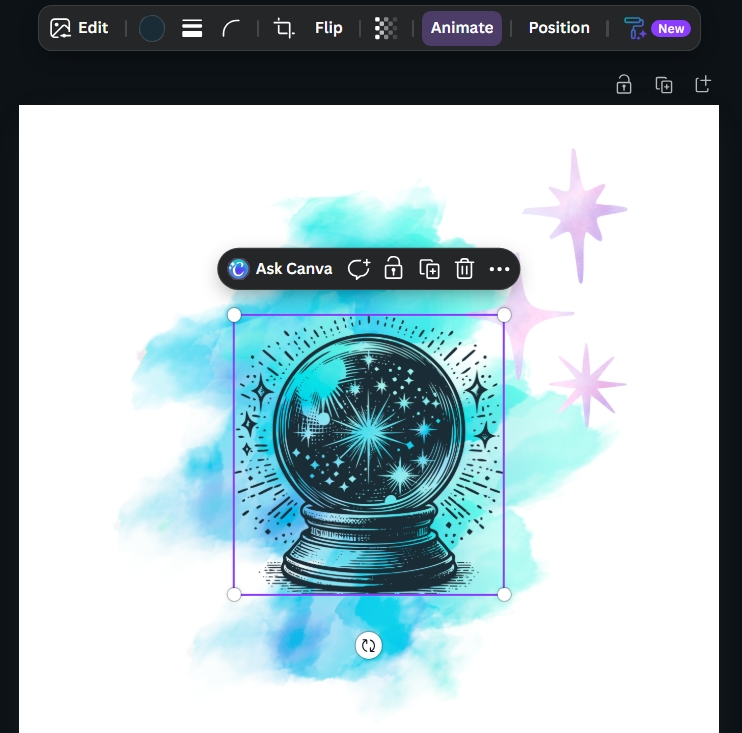
- Choose effects like Fade, Pop, Pan, or Drift.
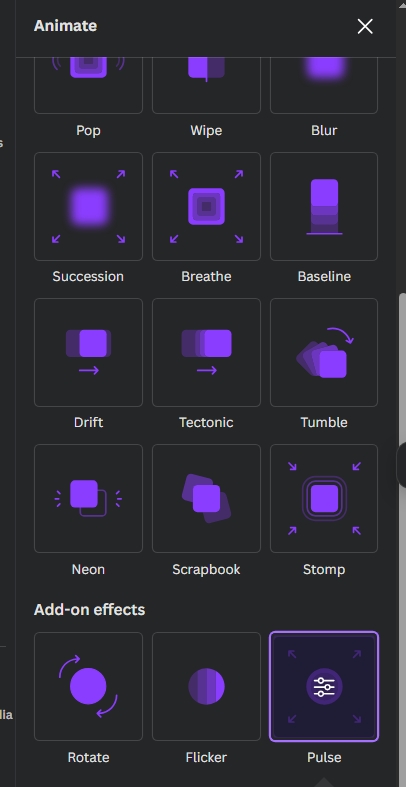
- Animate a single element or the entire page, and adjust speed with the slider (when available).
4) Timing & Loops
- Click the small clock icon on each page to set duration (2–4s works great).
- Add pages to build a simple frame-by-frame sequence.
- Use page transitions (e.g., fade, slide) for smooth movement between pages.
5) Export as GIF
- Click Share → Download.
- Choose File type: GIF and select the pages to include.
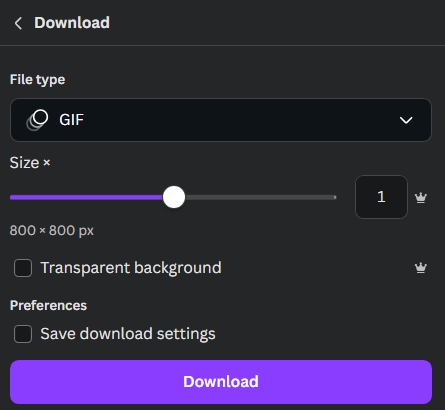
- Toggle Loop to "forever" if you want it to repeat continuously, then Download.
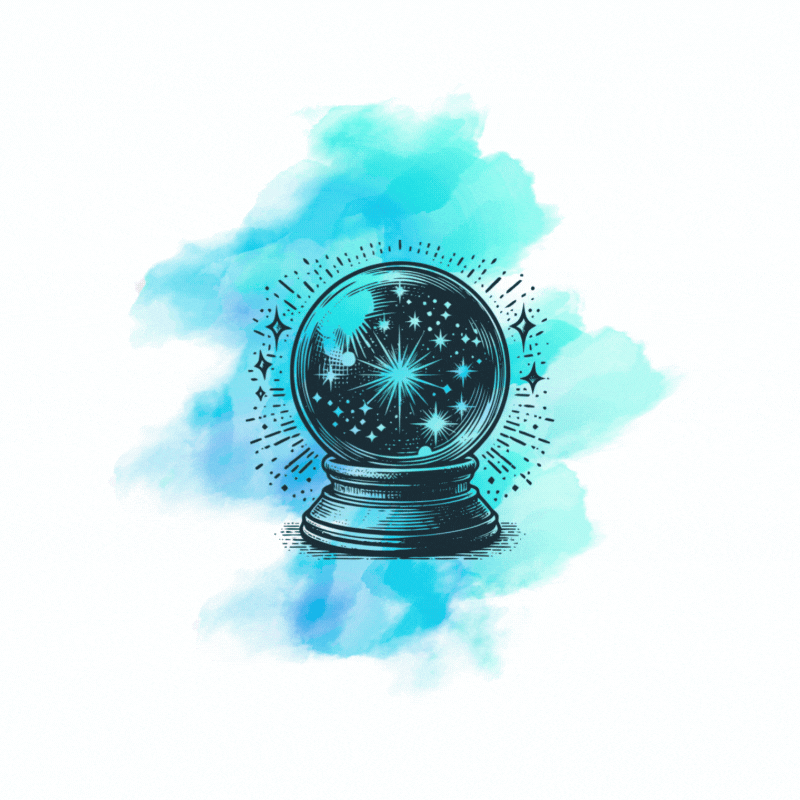
Pro Tips
- Keep it light: Under ~10 seconds loads faster and looks cleaner on social.
- Brand consistency: Stick to 2–3 colors and your brand fonts.
- Transparent background: Available with Canva Pro — great for logos and overlays.
- Repurpose: Export as MP4 too for higher-quality posts.

